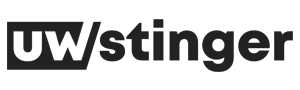How to Set Up Synthetics Monitoring in New Relic

As applications and systems become more complex, monitoring their performance and availability becomes crucial for businesses to ensure seamless user experiences. New Relic, a leading application performance monitoring (APM) tool, offers a powerful feature called “Synthetics Monitoring,” which allows you to proactively monitor your applications and simulate user interactions. In this guide, we will walk you through the steps to set up Synthetics Monitoring in New Relic to help you gain valuable insights into your application’s health and performance.
Step 1: Sign in to New Relic
To get started with Synthetics Monitoring, you’ll need a New Relic account. Sign in to your New Relic account with your credentials. If you don’t have an account, you can sign up for a free trial.
Step 2: Navigate to the Synthetics Tab
Once you’re logged in, navigate to the “Synthetics” tab in the New Relic dashboard. This is where you’ll find all the tools and features related to Synthetics Monitoring.
Step 3: Create a New Monitor
Click on the “Create a new monitor” button to start setting up your monitoring task. New Relic Synthetics allows you to choose from various monitor types, such as simple pings, scripted browser tests, and API tests.
- Simple Ping Monitor: Monitors the availability of a specific URL or IP address.
- Scripted Browser Monitor: Simulates user interactions by navigating through your website and interacting with elements like buttons and forms.
- API Test Monitor: Validates the functionality of your APIs by sending requests and verifying responses.
Select the appropriate monitor type based on your monitoring requirements.
Step 4: Configure the Monitor Settings
Depending on the monitor type you chose, you’ll need to configure specific settings. For example, if you selected a “Scripted Browser Monitor,” you’ll need to provide the URL you want to monitor and the script that simulates user interactions. For an “API Test Monitor,” you’ll need to set up the endpoints and assertions.
Step 5: Define Alert Conditions
To get timely notifications about any issues with your monitored applications, you can set up alert conditions. New Relic allows you to define thresholds for response times, error rates, and other metrics. When these conditions are met, New Relic will trigger alerts via various channels like email, SMS, or integration with collaboration tools like Slack.
Step 6: Schedule the Monitor
Choose how frequently you want your monitor to run. You can set the frequency based on your monitoring needs. For example, critical applications may require more frequent checks compared to less critical ones.
Step 7: Save and Enable the Monitor
Once you’ve configured all the settings, save your monitor, and enable it to start the monitoring process. New Relic will now regularly run the monitor based on your defined schedule and provide you with valuable data and insights about your application’s performance.
Step 8: Analyze the Results
After the monitor has been running for a while, you can analyze the results in the New Relic dashboard. You’ll get a comprehensive view of your application’s availability, response times, and any errors or failures that may have occurred during the monitoring period.
Conclusion:
Setting up Synthetics Monitoring in New Relic is a straightforward process that can help you stay ahead of potential issues and ensure your applications are performing optimally. With the ability to simulate user interactions and monitor APIs, you can proactively address performance bottlenecks and deliver a seamless user experience. Start leveraging the power of Synthetics Monitoring today and gain valuable insights into your application’s health and performance.