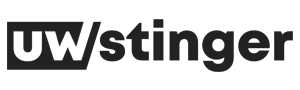WhatsApp Web: Complete guide to use the web app

WhatsApp is considered the most famous and best messaging app. According to the reports in 2021 it has more than 2 billion users worldwide. However, too many users access the service with the help of WhatsApp web. Basically, it is a web based client which provides you with a flexible messaging app.
It is owned by Facebook and available on too many platforms. The WhatsApp web works as the bridge for the users, helps them to connect, send files, make voice chat and video calls with other people. However, you can also use the WhatsApp web online and access all your chats with the help of a website.
However, it is originally available for smartphones only. If we talk about the history then this application was launched in 2015. However, the WhatsApp web will mirror all your messages that they collect from the mobile devices. So, in this article we will tell you the complete guide of using the WhatsApp web.
How to use the WhatsApp web?
The first and most important thing is that the WhatsApp web needs authentication with the help of QR code. You can easily find the QR code inside your WhatsApp mobile application.
However, remember that the WhatsApp web application just mirroring your mobile WhatsApp. So, it is important that your mobile is connected with the internet. If your internet is off, then you cannot use the WhatsApp web until you connect the internet.
If you want to get the QR code from the browser, then for this you have to go to the web.whatsapp.com. after this the QR code will be displayed on the screen after loading the complete page. When the code is generated the next thing you have to do is scan the QR code with the help of your smartphone WhatsApp application.
For the scanning first you have to open the WhatsApp application and then click on the three dots. These dots are present on the upper right corner of the screen. After this click on the settings option from the drop down menu.
The new page will open and click on the QR code sign, here you will find the two options “my code” and “scan code”. Here you have to click on the second option. Now point the phone camera to the WhatsApp web app QR code to start the WhatsApp web.
After starting the application all your messages will be shown on the web application. However, the communication will remain end-to-end encrypted, it doesn’t matter if you are using the mobile application or WhatsApp web. The best part is that other person never knows you are using the mobile phone or the WhatsApp web.