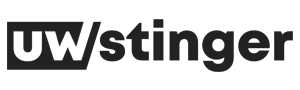How to Protect Your WordPress Website

As an open-source platform, WordPress is not immune to phishing and malware attacks. And just because it’s free to use, a website’s security is its owner’s first and foremost responsibility.
Read on to find out which the most important security plugins are and what you can do to keep your WordPress site up and running 24/7.
Pick Up Appropriate Hosting
Hosting is another crucial element of your WordPress site’s security. Many WP beginners pick up a shared hosting plan from a reliable provider like Accuweb Bluehost or HostGator.
Because your site shares the server with many other sites, it can’t rely on 100% dedicated security. Therefore, we recommend a managed WordPress hosting plan.
Keep Your Website Updated
As we’ve already mentioned, WordPress operates through themes and plugins that serve various purposes.
And while the platform updates itself regularly, website owners need to initiate critical UI updates manually. As third parties develop plugins, you must ensure the regular update of each one.
Strengthen Your Passwords
Trivial as it may sound, picking up strong passwords for your accounts is paramount to your online security. And your WordPress site makes no exception. There are several key areas that you need to protect:
- The admin panel
- The FTP accounts
- Your site’s database
- Your custom email accounts
A strong password contains at least eight symbols. Ideally, it should be a random sequence of upper and lower-case letters and numbers.
As a rule, strong passwords are extremely difficult to memorize, so you are going to need a password manager. Alternatively, you can use a password management app like LastPass or DashLane.
Lock Critical Content
The Sucuri plugin helps lock content in WordPress by hardening critical areas of your website, such as:
- PHP Files
- Upload Directories
- PHP Version Verifications
Once Sucuri’s installation is complete, the plugin starts monitoring file integrity and logins, performing regular malware scans of your site. All you need to do is generate a free API key.
Install a BackUp Solution
There are many backup plugins like Blogvault and UpdraftPlus that you can use. It is vital to regularly perform full-site backups and store the files on a separate PC not connected to the Internet. If your site gets lost due to a hardware malfunction of the server or a hacker’s attack, you’ll be able to restore its latest saved version from your backup copy fully.
Activate WAF
WAF stands for Web Application Firewall. It shields your WordPress site from malicious traffic on two different levels.
DNS Firewall
This type of WAF reroutes the traffic to your website through their proxy servers in the cloud. The traffic is sifted so that only genuine logins reach your WP site.
Application Firewall
There are special firewall plugins that scan the traffic to your site and prevent harmful scripts from loading. Thus, your server is less likely to experience overloading.
Use SSL for Your WordPress Website
SSL stands for Secure Sockets Layer. This extra layer of defense prevents hackers from intercepting the communication between your WordPress website and the visitor’s PC.
SSL certificates are costly, but many hosting providers offer them for free with their premium plans. Once you start using SSL, a padlock icon will appear in the web address field of your browser.
WordPress Security Tweaks
You can perform specific tweaks to your WordPress website to enhance its security.
First, you should change the default administrator’s name from “Admin” to something else. The easiest way to do this is via a dedicated plugin.
Next, you should disable file editing and PHP file execution. Leave it active only in directories where it is strictly necessary.
Last but not least, you should disable the directory browsing function on your WordPress site. It would be best to put a cap on the unsuccessful login attempts users can make. This tweak will discourage hackers from trying to guess your admin password.